스탠드 아론 배치 lamp
실험 환경
방화벽 닫기
호스트 세 대 모두 종료해야 합니다.(여기에는 한 줄만)
[root@cloud1 ~]# setenforce 0
[root@cloud1 ~]# systemctl stop firewalld실험 흐름
apache 설치
실험적인 사고 방식.
gcc를 먼저 설치, gcc++ 환경
openssl-deve 설치l pcre-devel expat-dev엘립툴
apr과 apr-uti 설치ls
apache 설치
환경 변수 편집
서비스를 개시하다
방화벽 닫기
실험 흐름
1단계: gcc, gcc 설치-c++
[root@cloud1 ~]# yum install -y gcc gcc-c++2단계: openssl-devel pcre-devel expat-devel libtools 설치
[root@cloud1 ~]# yum install -y openssl-devel pcre-devel expat-devel libtool3단계: APR 및 APR-utils 설치
다운로드 주소: http://archive.apache.org/dist/apr/


#xftp로 보내기/opt
[root@cloud1 opt]# ls
apr-1.6.3.tar.gz apr-util-1.6.1.tar.gz
[root@cloud1 opt]# tar -xf apr-1.6.3.tar.gz
[root@cloud1 opt]# tar -xf apr-util-1.6.1.tar.gz
[root@cloud1 opt]# cd apr-1.6.3/
[root@cloud1 apr-1.6.3]# vim configure
30976 #$RM "$cfgfile" #在30976줄 주석 추가
[root@cloud1 apr-1.6.3]# ./configure --prefix=/usr/local/apr
[root@cloud1 apr-1.6.3]# make && make install
[root@cloud1 apr-1.6.3]# cd /opt/apr-util-1.6.1/
[root@cloud1 apr-util-1.6.1]# ./configure --prefix=/usr/local/apr-util --with-apr=/usr/local/apr
[root@cloud1 apr-util-1.6.1]# make & make installsadangye apachi solchi daunnodeu juso eichititipieichititipidi apasyudad

#xftp전해지다/opt
[root@cloud1 opt]# tar xf httpd-2.4.46.tar.gz
[root@cloud1 opt]# cd httpd-2.4.46/
[root@cloud1 httpd-2.4.46]# ./configure --prefix=/usr/local/apache \
--sysconfdir=/etc/httpd24 \
--enable-so \
--enable-ssl \
--enable-cgi \
--enable-rewrite \
--with-zlib \
--with-pcre \
--with-apr=/usr/local/apr \
--with-apr-util=/usr/local/apr-util/ \
--enable-modules=most \
--enable-mpms-shared=all \
--with-mpm=prefork
[root@cloud1 httpd-2.4.46]# make && make install환경 변수 편집
[root@z1 yum.repos.d]# echo 'export PATH=/usr/local/apache/bin/:$PATH' > /etc/profile.d/apache.sh
[root@z1 yum.repos.d]# source /etc/profile.d/apache.sh서비스를 개시하다
[root@z1 httpd-2.4.46]# apachectl start
AH00558: httpd: Could not reliably determine the server's fully qualified domain name, using fe80::20c:29ff:fec4:1136. Set the 'ServerName' directive globally to suppress this message6단계: 방화벽과 selinux 끄기
[root@cloud1 ~]# setenforce 0
[root@cloud1 ~]# systemctl stop firewalld
mysql 설치
실험적인 사고 방식.
홈페이지에 가서 설치 패키지를 다운로드하다
xftp로 전달무기상(약)
사용자 만들기
이진 파일을 압축 풀기
권한 수정
환경 변수 추가
저장 데이터 디렉터리 만들기
데이터베이스 초기화
프로필 생성
헤더 파일 및 라이브러리 파일
server시동 방식
비밀번호 수정
로그인 방식 수정,
실험 흐름
설치 패키지 다운로드


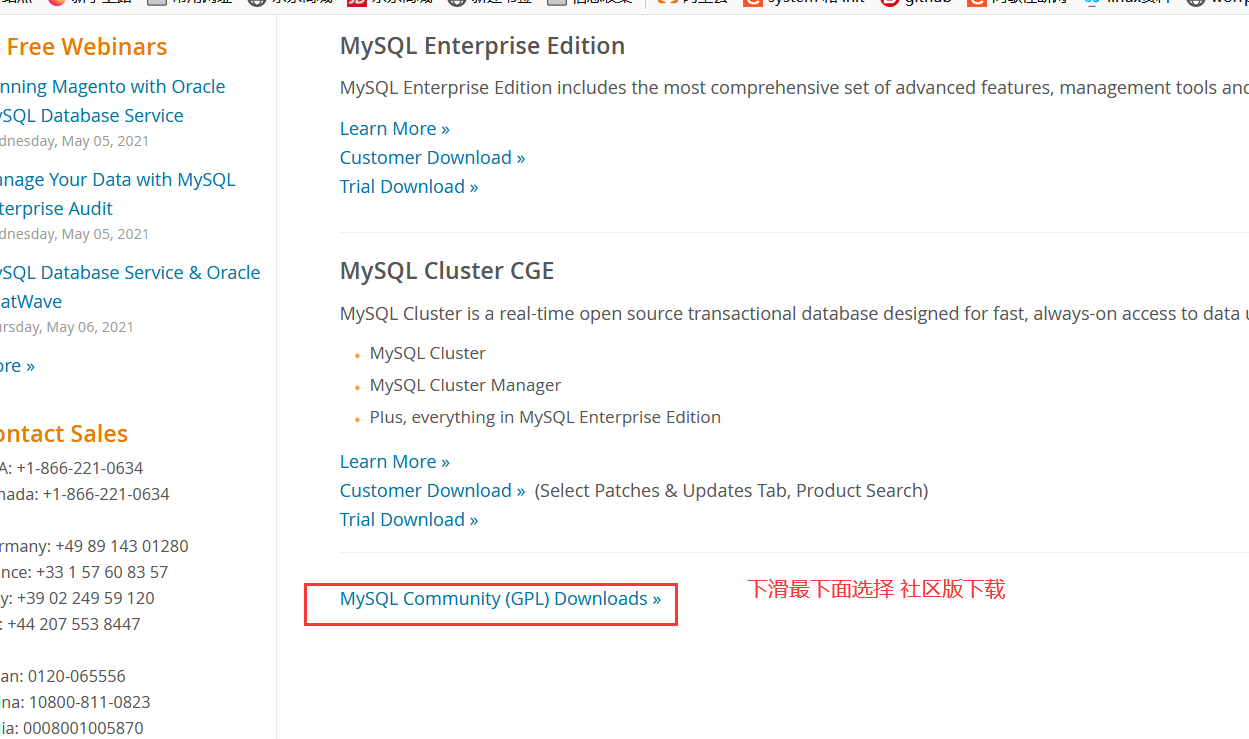



서버에 xftp( 약)
사용자 만들기
[root@cloud1 ~]# useradd -rMs /sbin/nologin mysql지정한 파일로 압축 풀기
[root@cloud1 ~]# tar xf mysql-5.7.33-linux-glibc2.12-x86_64.tar.gz -C /usr/local/
[root@cloud1 ~]# cd /usr/local/
[root@cloud1 local]# ls
bin etc games include lib lib64 libexec mysql-5.7.33-linux-glibc2.12-x86_64 sbin share src
[root@cloud1 local]# mv mysql-5.7.33-linux-glibc2.12-x86_64/ mysql권한 수정
[root@cloud1 local]# chown -R mysql.mysql mysql/
[root@cloud1 local]# ll | grep mysql
drwxr-xr-x 9 mysql mysql 129 May 2 03:05 mysql환경 변수 추가
[root@cloud1 local]# echo 'export PATH=/usr/local/mysql/bin:$PATH' > /etc/profile.d/mysql.sh
[root@cloud1 local]# source /etc/profile데이터를 저장할 디렉터리 만들기
데이터베이스의 데이터 양이 비교적 많다그래서 좀 더 큰 곳을 골라라
[root@cloud1 local]# mkdir /opt/data
[root@cloud1 local]# chown -R mysql.mysql /opt/data/데이터베이스 초기화
[root@cloud1 local]# /usr/local/mysql/bin/mysqld --initialize --user=mysql --datadir=/opt/data/
2021-05-02T07:25:16.580540Z 0 [Warning] TIMESTAMP with implicit DEFAULT value is deprecated. Please use --explicit_defaults_for_timestamp server option (see documentation for more details).
2021-05-02T07:25:16.781000Z 0 [Warning] InnoDB: New log files created, LSN=45790
2021-05-02T07:25:16.803557Z 0 [Warning] InnoDB: Creating foreign key constraint system tables.
2021-05-02T07:25:16.870950Z 0 [Warning] No existing UUID has been found, so we assume that this is the first time that this server has been started. Generating a new UUID: 8af2fb35-ab17-11eb-ae11-000c29c41136.
2021-05-02T07:25:16.872109Z 0 [Warning] Gtid table is not ready to be used. Table 'mysql.gtid_executed' cannot be opened.
2021-05-02T07:25:17.191958Z 0 [Warning] CA certificate ca.pem is self signed.
2021-05-02T07:25:17.322977Z 1 [Note] A temporary password is generated for root@zl: sATlUgnra0-l
#마지막 줄의 코드를 파일에 저장하고, 예비로 남겨라
[root@cloud1 local]# echo "sATlUgnra0-l" > ~/mysql_passwd
[root@cloud1 local]# cat ~/mysql_passwd
sATlUgnra0-l프로필 생성
[root@cloud1 ~]# vim /etc/my.cnf
[mysqld]
basedir = /usr/local/mysql #mysql 설치 디렉터리 지정
datadir = /opt/data #데이터 저장 디렉터리 지정
socket = /tmp/mysql.sock #소켓 저장소 디렉터리 지정
port = 3306 #포트 지정
pid-file = /opt/data/mysql.pid #PID 파일 저장 위치 지정
user = mysql #MySQL에서 어떤 사용자로 서비스를 제공할지 지정합니다
skip-name-resolve헤더 및 라이브러리 파일 설정
[root@cloud1 ~]ln -s /usr/local/mysql/include /usr/include/mysql
[root@cloud1 ~]vim /etc/ld.so.conf.d/mysql.conf
/usr/local/mysql/lib
[root@cloud1 ~]ldconfig서버 시작 방법 만들기
[root@cloud1 local]# cp -a /usr/local/mysql/support-files/mysql.server /etc/init.d/mysqld
[root@cloud1 local]# vim /etc/init.d/mysqld
basedir=/usr/local/mysql #환경변수목록
datadir=/opt/data #데이터 저장소 디렉터리
[root@cloud1 local]# service mysqld start
[root@cloud1 local]# chkconfig mysqld on
[root@cloud1 local]# chkconfig --list
Note: This output shows SysV services only and does not include native
systemd services. SysV configuration data might be overridden by native
systemd configuration.
If you want to list systemd services use 'systemctl list-unit-files'.
To see services enabled on particular target use
'systemctl list-dependencies [target]'.
gcc-toolset-10-stap-server 0:off 1:off 2:off 3:off 4:off 5:off 6:off
gcc-toolset-10-systemtap 0:off 1:off 2:on 3:on 4:on 5:on 6:off
gcc-toolset-9-stap-server 0:off 1:off 2:off 3:off 4:off 5:off 6:off
gcc-toolset-9-systemtap 0:off 1:off 2:on 3:on 4:on 5:on 6:off
mysqld 0:off 1:off 2:on 3:on 4:on 5:on 6:off비밀번호 수정
//비밀번호 수정
//임시 비밀번호로 로그인하기
[root@z2 ~]# yum install -y ncurses-compat-libs
[root@zl ~]# /usr/local/mysql/bin/mysql -uroot -p
Enter password:
Welcome to the MySQL monitor. Commands end with ; or \g.
Your MySQL connection id is 2
Server version: 5.7.22
Copyright (c) 2000, 2018, Oracle and/or its affiliates. All rights reserved.
Oracle is a registered trademark of Oracle Corporation and/or its
affiliates. Other names may be trademarks of their respective
owners.
Type 'help;' or '\h' for help. Type '\c' to clear the current input statement.
mysql>
//새 암호 설정
mysql> set password = password('123.com.');
Query OK, 0 rows affected, 1 warning (0.00 sec)mysql 로그인 방식 수정
[root@cloud1 ~]# vim ~/.my.cnf
[client]
user=root
password=123.com
[root@cloud1 ~]# mysql
Welcome to the MySQL monitor. Commands end with ; or \g.
Your MySQL connection id is 6
Server version: 5.7.33 MySQL Community Server (GPL)
Copyright (c) 2000, 2021, Oracle and/or its affiliates.
Oracle is a registered trademark of Oracle Corporation and/or its
affiliates. Other names may be trademarks of their respective
owners.
Type 'help;' or '\h' for help. Type '\c' to clear the current input statement.
mysql>C3 php 설치
php 설치
[root@z3 ~]# yum install -y php* #centos8可安装phpphp를 활성화하다
[root@z3 ~]# systemctl start php-fpm.service
[root@z3 ~]# ss -antl
State Recv-Q Send-Q Local Address:Port Peer Address:Port Process
LISTEN 0 128 0.0.0.0:111 0.0.0.0:*
LISTEN 0 32 192.168.122.1:53 0.0.0.0:*
LISTEN 0 128 0.0.0.0:22 0.0.0.0:*
LISTEN 0 5 127.0.0.1:631 0.0.0.0:*
LISTEN 0 128 [::]:111 [::]:*
LISTEN 0 128 [::]:22 [::]:*
LISTEN 0 5 [::1]:631 [::]:*
[root@z3 ~]# ps -aux | grep php
root 3818 0.1 2.8 549564 37932 ? Ss 05:59 0:00 php-fpm: master process (/etc/php-fpm.conf)
apache 3819 0.0 1.6 565900 21704 ? S 05:59 0:00 php-fpm: pool www
apache 3820 0.0 1.6 565900 21708 ? S 05:59 0:00 php-fpm: pool www
apache 3821 0.0 1.6 565900 21708 ? S 05:59 0:00 php-fpm: pool www
apache 3822 0.0 1.6 565900 21708 ? S 05:59 0:00 php-fpm: pool www
apache 3823 0.0 1.6 565900 21708 ? S 05:59 0:00 php-fpm: pool www
root 3830 0.0 0.0 12112 1040 pts/1 S+ 05:59 0:00 grep --color=auto php
#php 프로세스가 있지만 php 포트가 없습니다php 설정
[root@z3 ~]# vim /etc/php-fpm.d/www.conf
38 listen = /run/php-fpm/www.sock #주석 취소
39 listen = 0.0.0.0:9000 #이 줄 추가
64 ;listen.allowed_clients = 127.0.0.1 #주석 추가
[root@z3 ~]# mkdir -p /data/php
[root@z3 ~]# vim /data/php/index.php
<?php
phpinfo();
?>
[root@z3 ~]# chown -R apache.apache /data/
[root@z3 ~]# systemctl restart php-fpm.service
[root@z3 ~]# ss -antl
State Recv-Q Send-Q Local Address:Port Peer Address:Port Process
LISTEN 0 128 0.0.0.0:111 0.0.0.0:*
LISTEN 0 32 192.168.122.1:53 0.0.0.0:*
LISTEN 0 128 0.0.0.0:22 0.0.0.0:*
LISTEN 0 128 *:80 *:*
LISTEN 0 5 127.0.0.1:631 0.0.0.0:*
LISTEN 0 128 0.0.0.0:9000 0.0.0.0:*
LISTEN 0 128 [::]:111 [::]:*
LISTEN 0 128 [::]:22 [::]:*
LISTEN 0 5 [::1]:631 [::]:*아파치 설정
[root@z1 ~]# vim /etc/httpd24/httpd.conf
120 LoadModule proxy_module modules/mod_proxy.so #120줄 주석 취소
124 LoadModule proxy_fcgi_module modules/mod_proxy_fcgi. #124줄 주석 취소
203 ServerName 0.0.0.0.com:80 #이 조항은 이렇게 수정되었다
261 DirectoryIndex index.php index.html #중간에 index.php를 삽입합니다
397 AddType application/x-compress .Z
398 AddType application/x-gzip .gz .tgz
399 AddType application/x-httpd-php .php #이 줄 추가
400 AddType application/x-httpd-php-source .phps #이 줄 추가
488 #Include /etc/httpd24/extra/httpd-vhosts.conf
489 Include /etc/httpd24/extra/vhosts.conf #이 항목 추가
#말미에 아래의 정보를 추가하다
<VirtualHost *:80>
DocumentRoot "/data/php/" #파일 저장 경로
ServerName www.zhanglei.com
DirectoryIndex index.php
ProxyRequests Off
ProxyPassMatch ^/(.*\.php)$ fcgi://127.0.0.1:9000/data/php/$1
<Directory "/data/php/">
Options none
AllowOverride none
Require all granted
</Directory>
</VirtualHost>
[root@z1 ~]# mkdir -p /data/php
[root@z1 ~]# useradd apache
[root@z1 ~]# chown apache.apache -R /data
[root@z1 ~]# [root@z3 ~]# vim /data/php/index.php
<?php
phpinfo();
?>
[root@z1 ~]# apachectl restart다중 시스템 배치 lamp
실험 환경
시스템 버전 ip 빌드 서비스 호스트 이름
centos 8 8192.168.80.21 아파치 c1
centos 8 192.168.80.22 mysqlc2
centos 8 192.168.80.23 phpc3
방화벽 닫기
호스트 3대 모두 종료(여기서 1개만)
[root@cloud1 ~]# setenforce 0
[root@cloud1 ~]# systemctl stop firewalld실험 흐름
c1apache 설치
실험적인 사고 방식.
gcc, gcc++ 환경 먼저 설치
openssl-devel 설치 pcre-devel expat-devel 립툴
apr과 apr-utils 설치
apache 설치
환경 변수 편집
서비스를 개시하다
방화벽 닫기
실험 흐름
1단계: gcc 설치, gcc-c++
[root@cloud1 ~]# yum install -y gcc gcc-c++2단계: openssl-devel pcre-devel expat-devel libtools 설치
[root@cloud1 ~]# yum install -y openssl-devel pcre-devel expat-devel libtool3단계: APR 및 APR-utils 설치
다운로드 주소: http://archive.apache.org/dist/apr/


#xftp로 보내기/opt
[root@cloud1 opt]# ls
apr-1.6.3.tar.gz apr-util-1.6.1.tar.gz
[root@cloud1 opt]# tar -xf apr-1.6.3.tar.gz
[root@cloud1 opt]# tar -xf apr-util-1.6.1.tar.gz
[root@cloud1 opt]# cd apr-1.6.3/
[root@cloud1 apr-1.6.3]# vim configure
30976 #$RM "$cfgfile" #30976 줄에 주석 추가
[root@cloud1 apr-1.6.3]# ./configure --prefix=/usr/local/apr
[root@cloud1 apr-1.6.3]# make && make install
[root@cloud1 apr-1.6.3]# cd /opt/apr-util-1.6.1/
[root@cloud1 apr-util-1.6.1]# ./configure --prefix=/usr/local/apr-util --with-apr=/usr/local/apr
[root@cloud1 apr-util-1.6.1]# make & make install4단계: 아파치 설치
다운로드 주소: http://httpd.apache.org/download.cgi
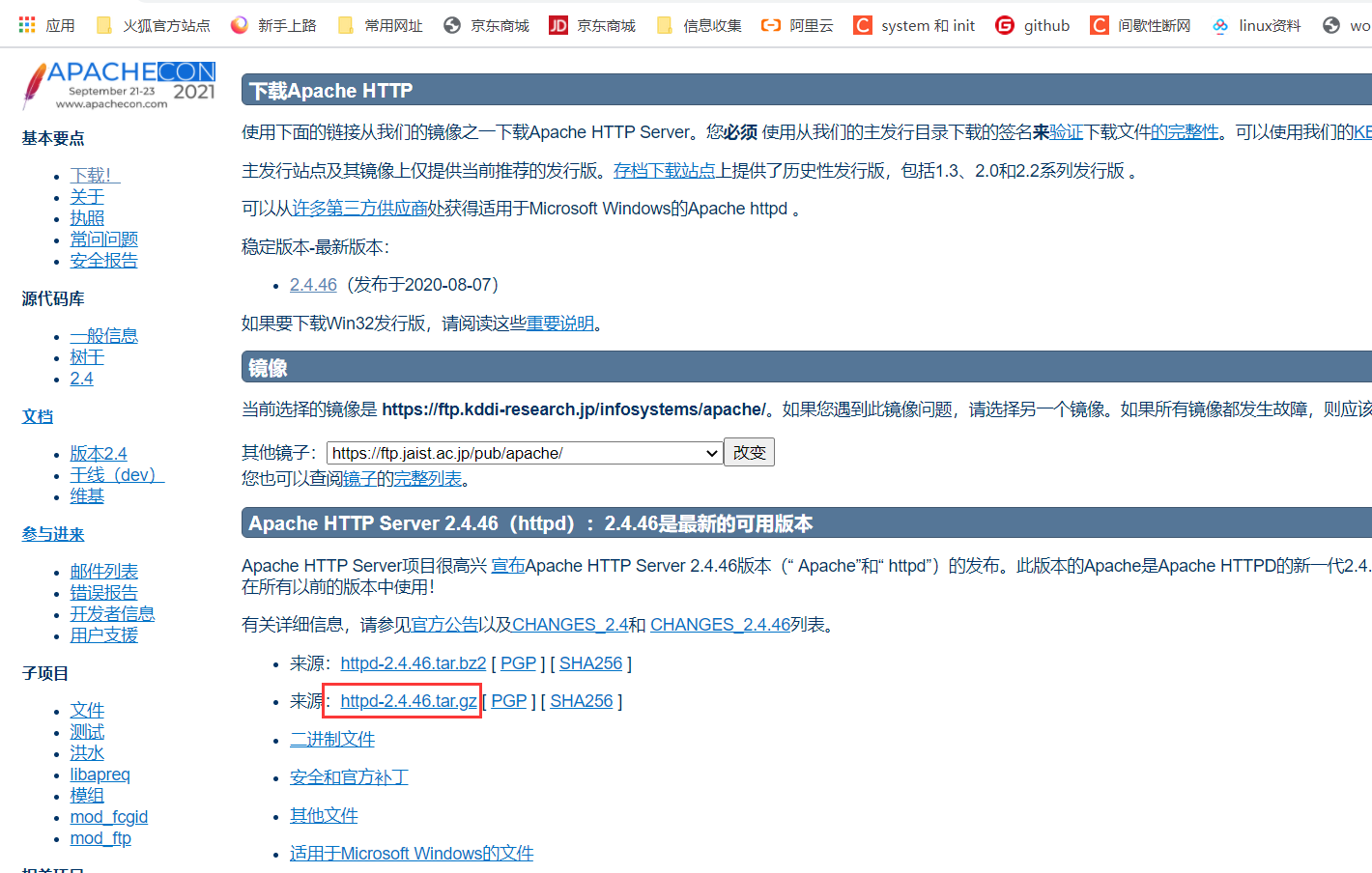
#xftp 전송/opt
[root@cloud1 opt]# tar xf httpd-2.4.46.tar.gz
[root@cloud1 opt]# cd httpd-2.4.46/
[root@cloud1 httpd-2.4.46]# ./configure --prefix=/usr/local/apache \
--sysconfdir=/etc/httpd24 \
--enable-so \
--enable-ssl \
--enable-cgi \
--enable-rewrite \
--with-zlib \
--with-pcre \
--with-apr=/usr/local/apr \
--with-apr-util=/usr/local/apr-util/ \
--enable-modules=most \
--enable-mpms-shared=all \
--with-mpm=prefork
[root@cloud1 httpd-2.4.46]# make && make install환경 변수 편집
[root@z1 yum.repos.d]# echo 'export PATH=/usr/local/apache/bin/:$PATH' > /etc/profile.d/apache.sh
[root@z1 yum.repos.d]# source /etc/profile.d/apache.sh서비스를 개시하다
[root@z1 httpd-2.4.46]# apachectl start
AH00558: httpd: Could not reliably determine the server's fully qualified domain name, using fe80::20c:29ff:fec4:1136. Set the 'ServerName' directive globally to suppress this message6단계: 방화벽과 selinux 끄기
[root@cloud1 ~]# setenforce 0
[root@cloud1 ~]# systemctl stop firewalld
c2 mysql 설치
실험적인 사고 방식.
홈페이지에 가서 설치 패키지를 다운로드하다
서버에 xftp로 보내기위 (약략)
사용자 만들기
이진 파일을 압축 풀기
권한 수정
환경 변수 추가
저장 데이터 디렉터리 만들기
데이터베이스 초기화
프로필 생성
헤더 파일 및 라이브러리 파일
서버 시작 기록하기방식
비밀번호 수정
로그인 방식 수정,
실험 흐름
설치 패키지 다운로드





서버에 xftp( 약)
사용자 만들기
[root@cloud1 ~]# useradd -rMs /sbin/nologin mysql지정한 파일로 압축 풀기
[root@cloud1 ~]# tar xf mysql-5.7.33-linux-glibc2.12-x86_64.tar.gz -C /usr/local/
[root@cloud1 ~]# cd /usr/local/
[root@cloud1 local]# ls
bin etc games include lib lib64 libexec mysql-5.7.33-linux-glibc2.12-x86_64 sbin share src
[root@cloud1 local]# mv mysql-5.7.33-linux-glibc2.12-x86_64/ mysql권한 수정
[root@cloud1 local]# chown -R mysql.mysql mysql/
[root@cloud1 local]# ll | grep mysql
drwxr-xr-x 9 mysql mysql 129 May 2 03:05 mysql환경 변수 추가
[root@cloud1 local]# echo 'export PATH=/usr/local/mysql/bin:$PATH' > /etc/profile.d/mysql.sh
[root@cloud1 local]# source /etc/profile데이터를 저장할 디렉터리 만들기
데이터베이스의 데이터 양이 비교적 많다그래서 좀 더 큰 곳을 골라라
[root@cloud1 local]# mkdir /opt/data
[root@cloud1 local]# chown -R mysql.mysql /opt/data/데이터베이스 초기화
[root@cloud1 local]# /usr/local/mysql/bin/mysqld --initialize --user=mysql --datadir=/opt/data/
2021-05-02T07:25:16.580540Z 0 [Warning] TIMESTAMP with implicit DEFAULT value is deprecated. Please use --explicit_defaults_for_timestamp server option (see documentation for more details).
2021-05-02T07:25:16.781000Z 0 [Warning] InnoDB: New log files created, LSN=45790
2021-05-02T07:25:16.803557Z 0 [Warning] InnoDB: Creating foreign key constraint system tables.
2021-05-02T07:25:16.870950Z 0 [Warning] No existing UUID has been found, so we assume that this is the first time that this server has been started. Generating a new UUID: 8af2fb35-ab17-11eb-ae11-000c29c41136.
2021-05-02T07:25:16.872109Z 0 [Warning] Gtid table is not ready to be used. Table 'mysql.gtid_executed' cannot be opened.
2021-05-02T07:25:17.191958Z 0 [Warning] CA certificate ca.pem is self signed.
2021-05-02T07:25:17.322977Z 1 [Note] A temporary password is generated for root@zl: sATlUgnra0-l
#마지막 줄의 코드를 파일에 저장하고, 예비로 남겨라
[root@cloud1 local]# echo "sATlUgnra0-l" > ~/mysql_passwd
[root@cloud1 local]# cat ~/mysql_passwd
sATlUgnra0-l프로필 생성
[root@cloud1 ~]# vim /etc/my.cnf
[mysqld]
basedir = /usr/local/mysql #mysql 설치 디렉터리 지정
datadir = /opt/data #데이터 저장 디렉터리 지정
socket = /tmp/mysql.sock #소켓 저장소 디렉터리 지정
port = 3306 #포트 지정
pid-file = /opt/data/mysql.pid #PID 파일 저장 위치 지정
user = mysql #MySQL에서 어떤 사용자로 서비스를 제공할지 지정합니다
skip-name-resolve헤더 및 라이브러리 파일 설정
[root@cloud1 ~]ln -s /usr/local/mysql/include /usr/include/mysql
[root@cloud1 ~]vim /etc/ld.so.conf.d/mysql.conf
/usr/local/mysql/lib
[root@cloud1 ~]ldconfig서버 시작 방법 만들기
[root@cloud1 local]# cp -a /usr/local/mysql/support-files/mysql.server /etc/init.d/mysqld
[root@cloud1 local]# vim /etc/init.d/mysqld
basedir=/usr/local/mysql #환경변수목록
datadir=/opt/data #데이터 저장소 디렉터리
[root@cloud1 local]# service mysqld start
[root@cloud1 local]# chkconfig mysqld on
[root@cloud1 local]# chkconfig --list
Note: This output shows SysV services only and does not include native
systemd services. SysV configuration data might be overridden by native
systemd configuration.
If you want to list systemd services use 'systemctl list-unit-files'.
To see services enabled on particular target use
'systemctl list-dependencies [target]'.
gcc-toolset-10-stap-server 0:off 1:off 2:off 3:off 4:off 5:off 6:off
gcc-toolset-10-systemtap 0:off 1:off 2:on 3:on 4:on 5:on 6:off
gcc-toolset-9-stap-server 0:off 1:off 2:off 3:off 4:off 5:off 6:off
gcc-toolset-9-systemtap 0:off 1:off 2:on 3:on 4:on 5:on 6:off
mysqld 0:off 1:off 2:on 3:on 4:on 5:on 6:off비밀번호 수정
//비밀번호 수정
//임시 비밀번호로 로그인하기
[root@z2 ~]# yum install -y ncurses-compat-libs
[root@zl ~]# /usr/local/mysql/bin/mysql -uroot -p
Enter password:
Welcome to the MySQL monitor. Commands end with ; or \g.
Your MySQL connection id is 2
Server version: 5.7.22
Copyright (c) 2000, 2018, Oracle and/or its affiliates. All rights reserved.
Oracle is a registered trademark of Oracle Corporation and/or its
affiliates. Other names may be trademarks of their respective
owners.
Type 'help;' or '\h' for help. Type '\c' to clear the current input statement.
mysql>
//새 암호 설정
mysql> set password = password('123.com.');
Query OK, 0 rows affected, 1 warning (0.00 sec)mysql 로그인 방식 수정
[root@cloud1 ~]# vim ~/.my.cnf
[client]
user=root
password=123.com
[root@cloud1 ~]# mysql
Welcome to the MySQL monitor. Commands end with ; or \g.
Your MySQL connection id is 6
Server version: 5.7.33 MySQL Community Server (GPL)
Copyright (c) 2000, 2021, Oracle and/or its affiliates.
Oracle is a registered trademark of Oracle Corporation and/or its
affiliates. Other names may be trademarks of their respective
owners.
Type 'help;' or '\h' for help. Type '\c' to clear the current input statement.
mysql>C3 php 설치
php 설치
[root@z3 ~]# yum install -y php* #centos8可安装phpphp를 활성화하다
[root@z3 ~]# systemctl start php-fpm.service
[root@z3 ~]# ss -antl
State Recv-Q Send-Q Local Address:Port Peer Address:Port Process
LISTEN 0 128 0.0.0.0:111 0.0.0.0:*
LISTEN 0 32 192.168.122.1:53 0.0.0.0:*
LISTEN 0 128 0.0.0.0:22 0.0.0.0:*
LISTEN 0 5 127.0.0.1:631 0.0.0.0:*
LISTEN 0 128 [::]:111 [::]:*
LISTEN 0 128 [::]:22 [::]:*
LISTEN 0 5 [::1]:631 [::]:*
[root@z3 ~]# ps -aux | grep php
root 3818 0.1 2.8 549564 37932 ? Ss 05:59 0:00 php-fpm: master process (/etc/php-fpm.conf)
apache 3819 0.0 1.6 565900 21704 ? S 05:59 0:00 php-fpm: pool www
apache 3820 0.0 1.6 565900 21708 ? S 05:59 0:00 php-fpm: pool www
apache 3821 0.0 1.6 565900 21708 ? S 05:59 0:00 php-fpm: pool www
apache 3822 0.0 1.6 565900 21708 ? S 05:59 0:00 php-fpm: pool www
apache 3823 0.0 1.6 565900 21708 ? S 05:59 0:00 php-fpm: pool www
root 3830 0.0 0.0 12112 1040 pts/1 S+ 05:59 0:00 grep --color=auto php
#php 프로세스가 있지만 php 포트가 없습니다php 설정
[root@z3 ~]# vim /etc/php-fpm.d/www.conf
38 listen = /run/php-fpm/www.sock #주석 취소
39 listen = 0.0.0.0:9000 #이 줄 추가
64 ;listen.allowed_clients = 127.0.0.1 #주석 추가
[root@z3 ~]# mkdir -p /data/php
[root@z3 ~]# vim /data/php/index.php
<?php
phpinfo();
?>
[root@z3 ~]# chown -R apache.apache /data/
[root@z3 ~]# systemctl restart php-fpm.service
[root@z3 ~]# ss -antl
State Recv-Q Send-Q Local Address:Port Peer Address:Port Process
LISTEN 0 128 0.0.0.0:111 0.0.0.0:*
LISTEN 0 32 192.168.122.1:53 0.0.0.0:*
LISTEN 0 128 0.0.0.0:22 0.0.0.0:*
LISTEN 0 5 127.0.0.1:631 0.0.0.0:*
LISTEN 0 128 0.0.0.0:9000 0.0.0.0:*
LISTEN 0 128 [::]:111 [::]:*
LISTEN 0 128 [::]:22 [::]:*
LISTEN 0 5 [::1]:631 [::]:*아파치 설정
[root@z1 ~]# vim /etc/httpd24/httpd.conf
120 LoadModule proxy_module modules/mod_proxy.so #120줄 주석 취소
124 LoadModule proxy_fcgi_module modules/mod_proxy_fcgi. #124줄 주석 취소
203 ServerName 0.0.0.0.com:80 #이 조항은 이렇게 수정되었다
261 DirectoryIndex index.php index.html #중간에 index.php를 삽입합니다
397 AddType application/x-compress .Z
398 AddType application/x-gzip .gz .tgz
399 AddType application/x-httpd-php .php #이 줄 추가
400 AddType application/x-httpd-php-source .phps #이 줄 추가
488 #Include /etc/httpd24/extra/httpd-vhosts.conf
489 Include /etc/httpd24/extra/vhosts.conf #이 항목 추가
#말미에 아래의 정보를 추가하다
<VirtualHost *:80>
DocumentRoot "/data/php/" #파일 저장 경로
ServerName www.zhanglei.com
DirectoryIndex index.php
ProxyRequests Off
ProxyPassMatch ^/(.*\.php)$ fcgi://192.168.80.23:9000/data/php/$1
<Directory "/data/php/">
Options none
AllowOverride none
Require all granted
</Directory>
</VirtualHost>
[root@z1 ~]# mkdir -p /data/php
[root@z1 ~]# useradd apache
[root@z1 ~]# chown apache.apache -R /data
root@z1 ~]# ls /data/php #이 디렉터리는 비어 있고 아무것도 없습니다(php 그 호스트의 index.php 파일이 호출되었음을 증명합니다)
[root@z1 ~]#
'개발 꿀팁 > PHP' 카테고리의 다른 글
| 사용하기 좋은 php 온라인 디버깅 도구 (0) | 2022.07.07 |
|---|---|
| PHP 빅데이터(50만 이상) 엑셀 솔루션으로 내보내기 (0) | 2022.07.07 |
| /etc/init.d/php-fpm no such file or directory 문제 해결 (0) | 2022.07.06 |
| nginx와 php-fpm 통신의 두 가지 방식 (0) | 2022.07.06 |
| php-curl(아날로그 post, header 설정, json 데이터 수신) (0) | 2022.07.06 |